WWWJDIC for Android 2.0
More than a year and a half since the initial release to the Android Market, WWWJDIC for Android's second major version update is now live. It brings a refreshed UI for phones, a fully optimized and easier to use interface for tablets, and one of the most often requested features -- Japanese text-to-speech. Get it now from the Market and read about what's new and improved below.
First thing, first: tablets. The tablet-optimized version of Android, Honeycomb, was released early this year, but affordable Android tablets are just now getting mainstream. The biggest user visible changes are the introduction of the action bar on the top, and the fixed system bar with soft back and home buttons at the bottom of the screen. And, of course, the obviously larger screen. To take advantage of those, Honeycomb apps move previously hard to find option menus to the easily accessible action bar, and display more information when more screen real estate is available. Here's how the main screen of WWWJDIC for Android implements those patterns:
Search results also make use of the larger screen: the result list is displayed on the left, and details about the selected item are shown on the right. This design lets you quickly check the meaning of similar words or kanji without having to go back and forth between the list and details screens. Actions for each item are again show on the action bar. You can always go to the main screen by pressing the home icon on the left. Here's how example search result look on a tablet:
But not all improvements are for tablets alone. The phone UI has also been refreshed and follows similar patterns: an action bar with a home icon and the most widely used actions is displayed on all non-tabbed screens. Tabs are now Honeycomb-style and take less screen space than before. As on tablets, you can change tabs by swiping. Here's the main screen with the new tabs and action items for handwriting recognition and OCR at the top:
A free Japanese text-to-speech engine, N2 TTS, was recently released by KDDI R&D Labs to the Android Market and that made it possible to add Japanese pronunciation to WWWJDIC. After you install and enable N2 TTS, a speaker icon is displayed next to the reading section of dictionary and kanji entries. Pressing it will read out all available readings. You might want to turn up the volume a little, since speech generated by N2 TTS seems to be a little more silent than the default.
Details on how to enable Japanese pronunciation are available in the FAQ. Be aware that using two separate engines at the same time (one for Japanese and one for English, etc.) requires Android 2.2 (Froyo), so this feature is not available on 2.1 (Eclair). Below is the dictionary entry details view with Japanese text-to-speech enabled:
Multi-radical kanji search has also been made significantly easier to use in 2.0. Previous versions displayed kanji candidates as clickable links at the top, constrained by screen width. In 2.0, kanji are displayed in a horizontally scrollable list, letting you browse all candidates without changing screens (the same display pattern is used in Kanji Recognizer). Here's the obligatory screenshot:
Other less visible changes:
First thing, first: tablets. The tablet-optimized version of Android, Honeycomb, was released early this year, but affordable Android tablets are just now getting mainstream. The biggest user visible changes are the introduction of the action bar on the top, and the fixed system bar with soft back and home buttons at the bottom of the screen. And, of course, the obviously larger screen. To take advantage of those, Honeycomb apps move previously hard to find option menus to the easily accessible action bar, and display more information when more screen real estate is available. Here's how the main screen of WWWJDIC for Android implements those patterns:
- action items for accessing the frequently used handwriting and multi-radical kanji search, OCR, as well as the favorites and history screen are now on the action bar. The relatively rarely used Settings is available from the overflow menu, triggered by the button in the top right corner.
- The most recent favorites and history items for each search category (dictionary, kanji and examples) are displayed inline below the search options area. You can now access recently looked up words and kanji with a single tap.
Search results also make use of the larger screen: the result list is displayed on the left, and details about the selected item are shown on the right. This design lets you quickly check the meaning of similar words or kanji without having to go back and forth between the list and details screens. Actions for each item are again show on the action bar. You can always go to the main screen by pressing the home icon on the left. Here's how example search result look on a tablet:
But not all improvements are for tablets alone. The phone UI has also been refreshed and follows similar patterns: an action bar with a home icon and the most widely used actions is displayed on all non-tabbed screens. Tabs are now Honeycomb-style and take less screen space than before. As on tablets, you can change tabs by swiping. Here's the main screen with the new tabs and action items for handwriting recognition and OCR at the top:
A free Japanese text-to-speech engine, N2 TTS, was recently released by KDDI R&D Labs to the Android Market and that made it possible to add Japanese pronunciation to WWWJDIC. After you install and enable N2 TTS, a speaker icon is displayed next to the reading section of dictionary and kanji entries. Pressing it will read out all available readings. You might want to turn up the volume a little, since speech generated by N2 TTS seems to be a little more silent than the default.
Details on how to enable Japanese pronunciation are available in the FAQ. Be aware that using two separate engines at the same time (one for Japanese and one for English, etc.) requires Android 2.2 (Froyo), so this feature is not available on 2.1 (Eclair). Below is the dictionary entry details view with Japanese text-to-speech enabled:
Multi-radical kanji search has also been made significantly easier to use in 2.0. Previous versions displayed kanji candidates as clickable links at the top, constrained by screen width. In 2.0, kanji are displayed in a horizontally scrollable list, letting you browse all candidates without changing screens (the same display pattern is used in Kanji Recognizer). Here's the obligatory screenshot:
Other less visible changes:
- Google account permissions have been removed. Those were scaring off a lot of people, even though this is the preferred way to access user accounts, and the app never had access to you actual password. As a result of this, favorites export to Google Docs has also been removed. You can still export as CSV and import the file into Google Docs, if you want to take your kanji to the cloud.
- The number of devices running Android 1.6 has been steadily decreasing, and is now less than 2%. Keeping up with the times, version 2.0 has dropped support for Android 1.6 and now requires Android 2.1 (Eclair) and above. Older versions that support 1.6 are available on the project's website, but will not be updated anymore.
- Various performance and error handling improvements, as well as bug fixes.
This has been a major re-design of the app, and while it has been extensively tested, there may be bugs and problems not only on tablets, but on phones as well. Please report any problems you encounter by using the bugtracker or by email, and I will do my best to fix them. Feature requests are also welcome, but, as usual, no timeline or any guarantees.
Enjoy and don't forget to rate, +1, share, tweet or otherwise spread the word!
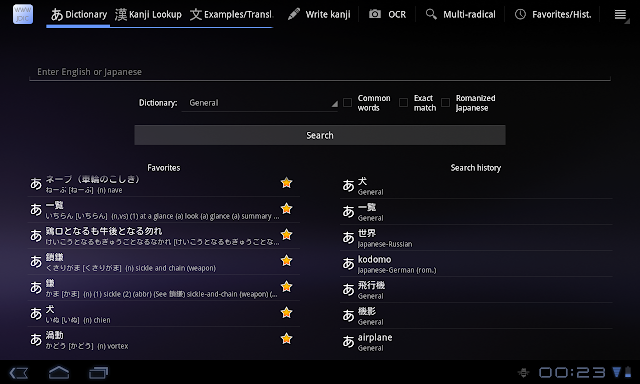







Comments